
EsoGuard Eligibility Evaluation
$10.00/Physician Evaluation
$10.00/Physician Evaluation
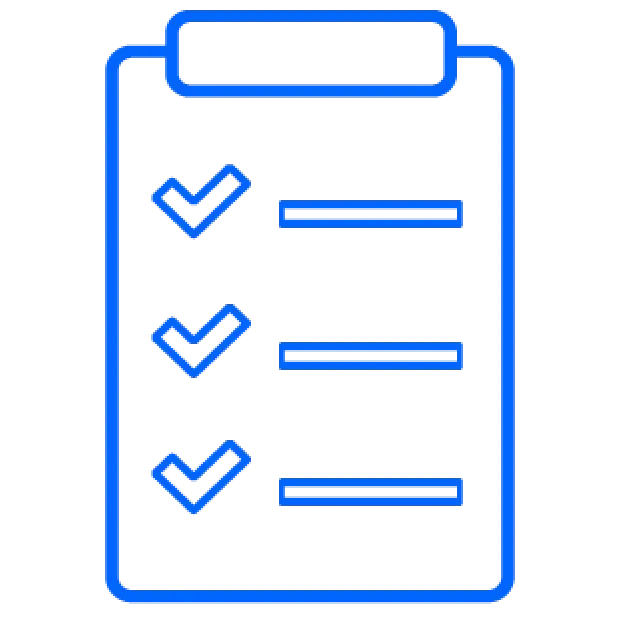
Get started by registering on our site and by filling out a brief medical questionnaire.
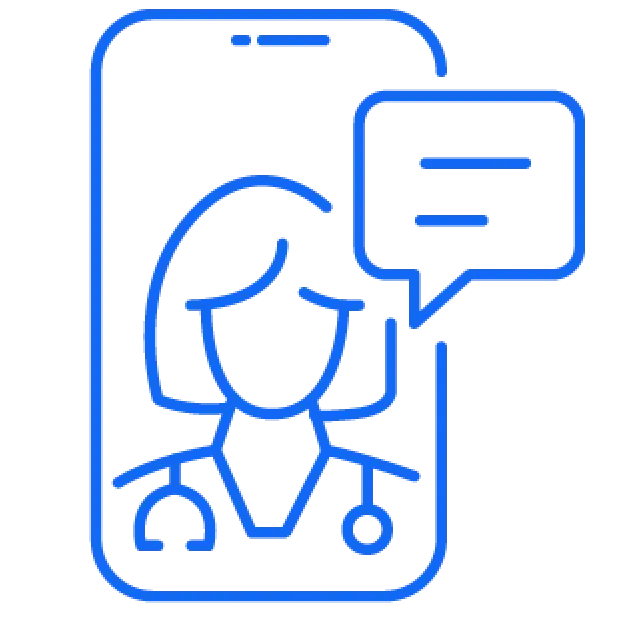
During your visit, the provider will determine if EsoGuard is right for you and order the test if indicated.
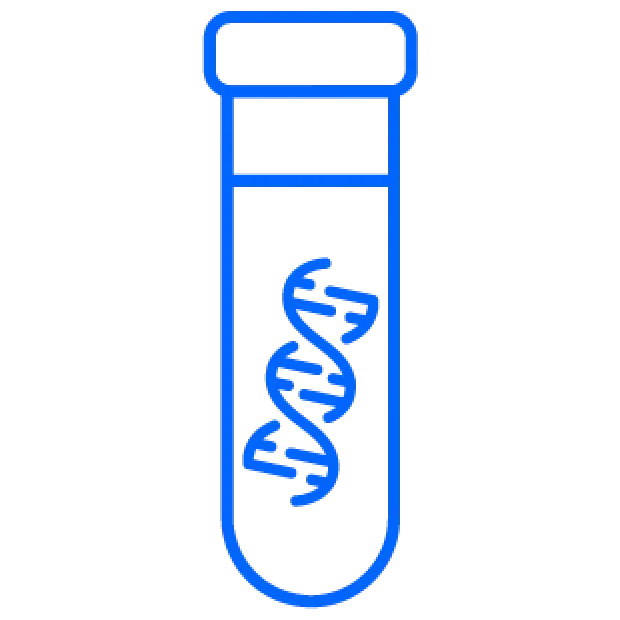
If the physician orders the EsoGuard test you will be contacted to schedule an in-person visit.
FAQs
How do I get started?
- Register – Set up an account by providing your name, email, and password.
- Complete medical questionnaire – Answer a few medical questions that a licensed telehealth provider will review.
- Pay for your online consultation – Provide billing and payment information.
- Connect with a provider – Conduct a telehealth consultation from the comfort of your own home and find out if EsoGuard test is right for you.
- Complete the test – If approved, Lucid Diagnostics will give you a call to schedule an appointment at a local testing center.
- Review your results – You will receive a notification when your test results are available. If you would like to discuss your results with your healthcare provider, you can schedule a complementary follow-up visit.
How does the online consultation process work?
After registering, you will be asked to complete an online medical assessment to provide more information about your medical history, medical conditions, and any medications you are currently taking.
Next, you will schedule an audio or video consultation with one of our healthcare providers. During your visit, the Doctor or Nurse Practitioner will review your medical information and determine whether the EsoGuard test is appropriate for you.
Video & Audio Consultations
After selecting a healthcare provider who is licensed in your state, you will be directed to schedule an audio or video consultation.
Once your appointment has been booked, you will receive a confirmation email with a link to join your visit. At the time of your scheduled visit, click on the link or log in to your account. Select the ‘Orders’ link and click the ‘Begin Scheduled Visit’ button. Once you have logged in, you will be in the waiting room until your healthcare provider initiates the visit.
If you need to reschedule, you can do so by going to ‘Orders’ and clicking the ‘Reschedule’ button to select a different date and time. If you have any questions or issues, please call Patient Support at (877) 202-8469.
What is the difference between Audio and Video Consultations?
All states require some interaction between a healthcare provider and a patient in order to prescribe the EsoGuard test. However, regulations governing the type of interaction or consultation differ from state to state. Depending on your state, you will be required to have an audio or video visit with a Doctor or Nurse Practitioner. In all cases, the process is straightforward and easy to follow.
What web browser should I use?
If you are trying to start a visit and you receive a notification that your camera and/or microphone are being blocked, here are some instructions for allowing or permitting the needed device settings.
MAC OS
Safari is recommended
- Upper-left top menu > Safari > Preferences > Websites tab
- In the left pane, select Camera, then in the right pane, find this site, set to ‘Ask’ or ‘Allow’
- In the left pane, select Microphone, then in the right pane, find this site, set to ‘Ask’ or ‘Allow’
- Close the Preferences panel to save changes
Chrome
- Upper-left top menu > Chrome > Preferences > Privacy and Security > Site Settings > select this site…
- Camera: ‘Ask’ or ‘Allow’
- Microphone: ‘Ask’ or ‘Allow’
Firefox
- Menu icon in upper right of window > Preferences > Privacy and Security > Permissions…
- Camera: open dialog, find this website, ‘Allow’
- Microphone: open dialog, find this website, ‘Allow’
iOS
Safari is the only browser supported on iOS
- Settings App > Safari > scroll down to ‘Settings for Websites’…
- Camera: ‘Ask’ or ‘Allow’
- Microphone: ‘Ask’ or ‘Allow’
WINDOWS
Chrome is recommended
- Stacked dots menu in upper right > Settings > Advanced > Content Settings…
- Camera: ‘Ask before accessing’
- Microphone: ‘Ask before accessing’
Firefox
- Gear in the upper right of window > Privacy and Security > Permissions…
- Camera: open dialog, find this website, ‘Allow’
- Microphone: open dialog, find this website, ‘Allow’
ANDROID
Chrome is recommended
- Stacked dots menu icon > Settings > Site Settings…
- Camera: ‘Ask first’
- Microphone: ‘Ask first’
Firefox
- Settings App > Apps and App Permissions > Firefox > Permissions
- Toggle on Camera and Microphone
- Restart Firefox
Payment for the EsoGuard Test
EsoGuard is eligible for insurance coverage and coverage differs by individual. Patient Assistance Programs are available to those who qualify.
Please call Lucid Diagnostics at 888-LUCIDDX (888-582-4339) with any questions regarding the cost of the EsoGuard test.
What form of payment can I use for the online consultation?
We accept credit cards, debit cards, prepaid cards, flexible spending account (FSA), and health savings account (HSA) cards.
What will display on my credit card statement?
UpScript will show on your credit card statement. If you have any questions please call (877) 202-8469.
Can I use health insurance for my online visit?
No. At this time we require payment at the time of service. Forms of acceptable payment are listed in the answer above.
Do you accept Flex Spending Account (FSA) or Health Savings Account (HSA) cards?
Yes, we are registered as a SIGIS member for the 90% Rule. We accept FSA and HSA cards as forms of payment.
Where is this available?
The EsoGuard test is performed at Lucid Test Centers, which are currently located in Arizona, California, Colorado, Florida, Idaho, Nevada, Texas & Utah. EsoGuardConsultation.com offers telemedicine visits to patients in these states.
Please call Lucid Diagnostics at 888-LUCIDDX (888-582-4339) to find a testing site near you.
Medical complaints
TO FILE A CONSUMER COMPLAINT:
File a complaint with Utah DOPL: Here
File a complaint with Iowa medical board: Here
File a complaint with Kentucky medical board: Here
File a complaint with Maine medical board: Here
File a complaint with Maryland medical board: Here
File a complaint with Rhode Island medical board: Here
File a complaint with Texas medical board: Here
File a complaint with Vermont medical board: Here
In the event of an emergency
In case of a medical emergency, please contact your local physician or hospital for immediate care. Do not rely on your online healthcare provider for emergency medical care.
Privacy Policy
Your privacy is important to us. Test orders are sent electronically to the lab using HIPAA-compliant encrypted software.


